First log into your admin username
After you are logged into the admin, you will need to go to the top-right of the website and click where it says ADMINISTRATOR click on that then go to SETTINGS
Click on Manager Users and now you will create a new username
When you type a new username, you will need to also see the User Role(s) box on the right.
You will need to add the two roles of "SuperUser" AND you must set them as a LICENSED USER status.
Quick Information About Roles
Administrator - do NOT set this to a preparer or even your username because you may lose access to some features as a preparer
SuperUser - This allows this username to Create Returns, Create and Send E-Files
ReturnPreparer - Can Only Create Returns
Interviewer - Can Only user Interview Mode
CheckPrinter - This allows this username to have ability to print checks
LicensedUser - You only have so many "Licenses" to add to users so they can actually log in to the system. If you ever get an error message saying "You are not an authorized user" this means they were NOT set as a "Licensed User"
As of 2016 Tax Year, you can use the "Admin" username to preparer returns if you wish to do so for ONLY tax years 2016 and newer. We still highly recommend just creating a separate username to create returns under for security purposes.Once you create the username, the user will get an email sent to them with their new temporary password.
*NOTE - You only need to do the following steps if you have more than 1 preparer in your tax office. If you are the only one using the system, you can use the ADMIN username to prepare all returns. You can jump to Step 3 - Setting up tax form defaults if this is the case for you*
 Web Version
Web Version