Lets setup your Tax Form Defaults for your office. For this you will need to log in under your "admin" username. Once you are logged into the system under the "admin" username, click on Administrator on the Top Right corner again, and go under Settings.
If you were a customer last year, you can simply carry forward your prior year Tax Form Defaults by clicking on General Settings and going to Carry Forward Defaults. If you were not a customer of ours last year, please skip to #3
You can create/modify your Return Template under the Settings option as listed in #1 on this page. Once you click on Return Templates, you will need to create a New Template, or modify an existing Template.
We recommend for "Name" just typing in Default, and for description just putting "Default" and then making sure to check the box for "Set as default"- After you Save your new template, you will see it listed. You will need to click the Edit Icon next to the template so you can make changes
Now you will see a default tax return. Any changes you make here will affect every NEW return you do from here on out. After you are done making your changes and save your settings you will need to make sure to click the [Assign] button and assign this template to all the users you wish to use these settings for.
Great list of forms you can add to the return
Main Info
8879
Price
*Note - for the Price sheet, you don't have to itemize out all your pricing. You can just set a flat rate for 1040. This form will not cause a diagnostic or e-file error. You can also change these values per return.
You can do this by clicking on the (+) or Add Form on the left side where forms tree is
*Note - Tax Preparers will default their own preparer information (such as PTIN information) by logging into their username and going under Settings on the top right corner and going into General Settings. They will get the following window. Preparer ID we recommend just setting your initials in this box.
 Web Version
Web Version